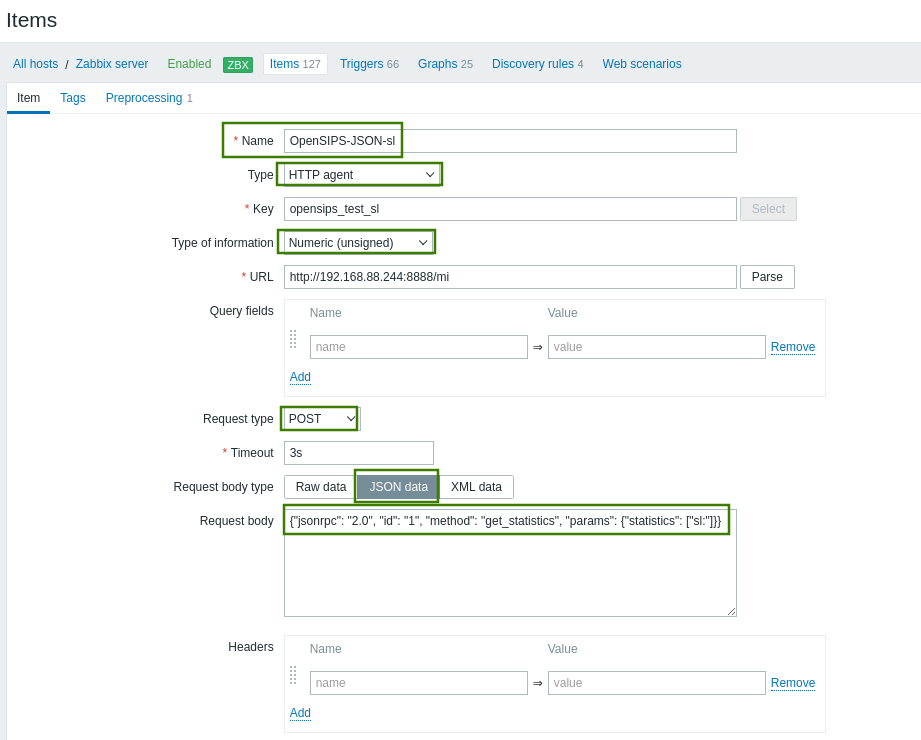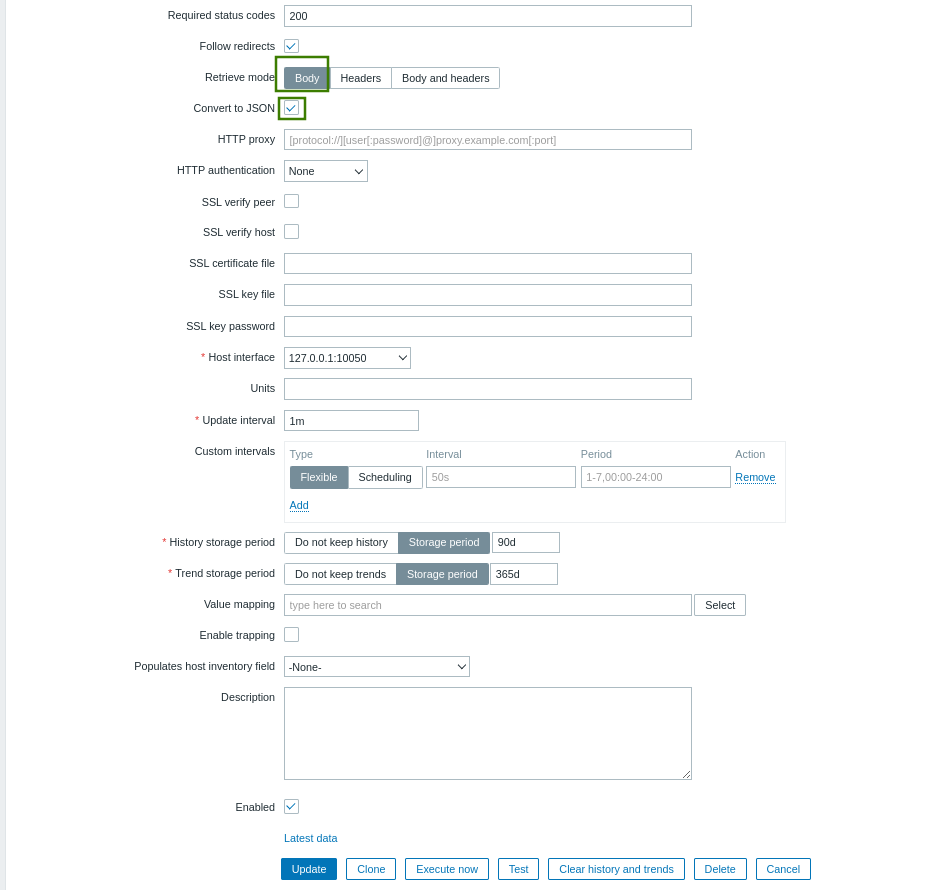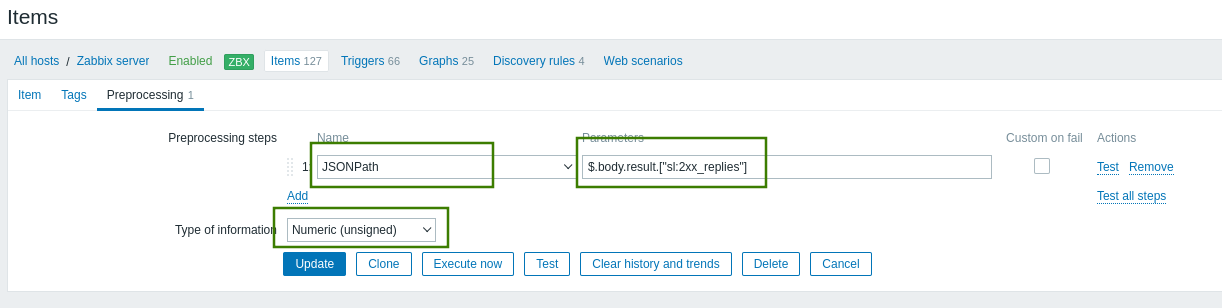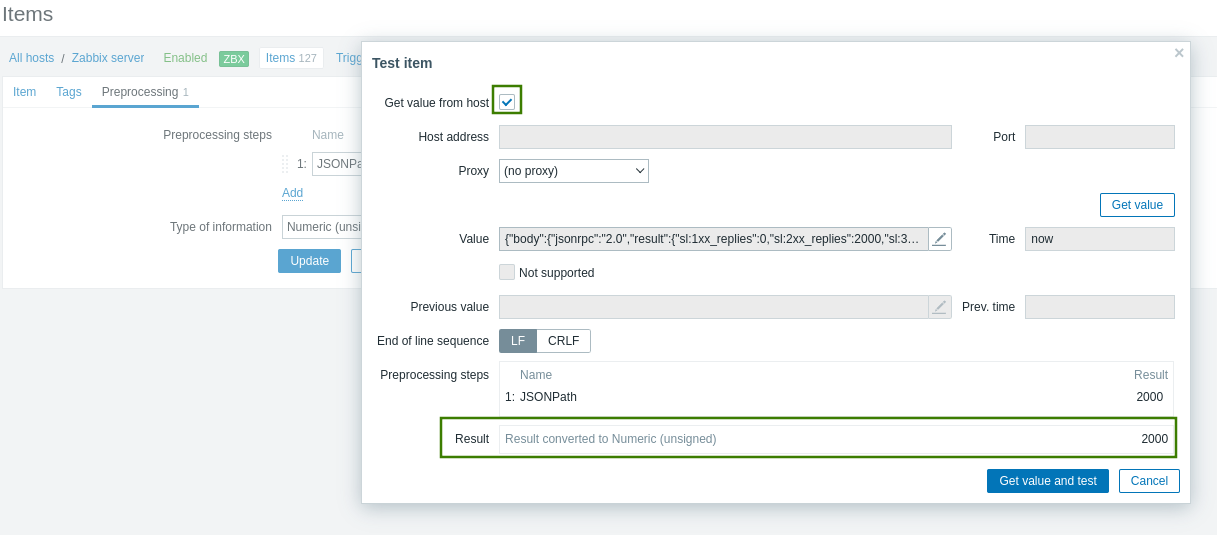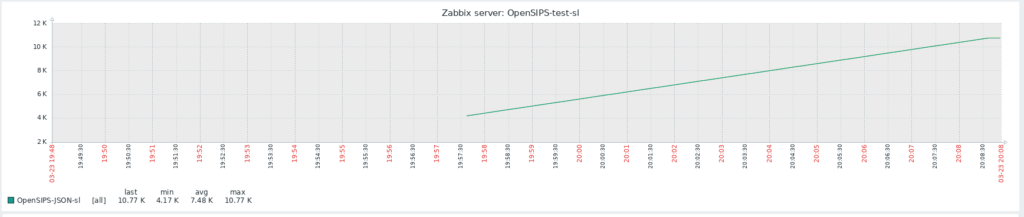This is a note without detailed examples.
Main idea: 1) update kernel, 2) add RPM Fusion repository and install ffmpeg from it.
If trying to compile RTPEngine 10 in CentOS 7 with ffmpeg installed from some other repository (e.g. nux-desktop, as I had) – you’ll get an error! (see screenshot)
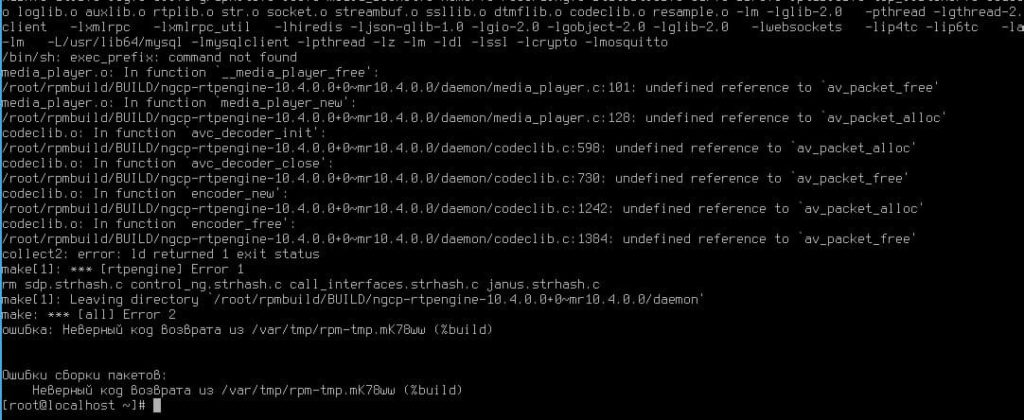
Update kernel (my system had 3.10.0-957.el7.x86_64 after installation):
[root@localhost ~]# uname -a Linux localhost.localdomain 3.10.0-957.el7.x86_64 #1 SMP Thu Nov 8 23:39:32 UTC 2018 x86_64 x86_64 x86_64 GNU/Linux [root@localhost ~]# cat /etc/centos-release CentOS Linux release 7.6.1810 (Core)
Updated to the newest available from standard repository (3.10.0-1160.59.1.el7.x86_64):
yum --showduplicates list available kernel.x86_64 yum install kernel-3.10.0-1160.59.1.el7 reboot [root@localhost ~]]# uname -a Linux localhost.localdomain 3.10.0-1160.59.1.el7.x86_64 #1 SMP Wed Feb 23 16:47:03 UTC 2022 x86_64 x86_64 x86_64 GNU/Linux
Add RPM Fusion repository as described here: https://rpmfusion.org/Configuration
I’ll duplicate instructions:
yum install dnf dnf install --nogpgcheck https://dl.fedoraproject.org/pub/epel/epel-release-latest-$(rpm -E %rhel).noarch.rpm dnf install --nogpgcheck https://mirrors.rpmfusion.org/free/el/rpmfusion-free-release-$(rpm -E %rhel).noarch.rpm https://mirrors.rpmfusion.org/nonfree/el/rpmfusion-nonfree-release-$(rpm -E %rhel).noarch.rpm
Then disable nux-desktop (if you previously installed ffmpeg from it) repository (‘enabled=0’ in /etc/yum.repos.d/nux-dextop.repo).
Ensure that ffmpeg and ffmpeg-devel now are available from just added RPM Fusion repository and install them (you’ll see repo name in the yum output, not shown here):
yum --showduplicates list available ffmpeg yum check-update yum install ffmpeg ffmpeg-devel
Then create build directory structure (use rpmbuild tool).
Download version 10 ZIP archive from RTPEngine git, somewhere from here https://github.com/sipwise/rtpengine/tree/mr10.4 . Unzip it.
Put rtpengine/el/rtpengine.spec to rpmbuild/SPECS/
Then archive again into tar.gz format with such name (according to settings in .spec file!):
tar czvf ngcp-rtpengine-10.4.0.0+0~mr10.4.0.0.tar.gz rtpengine-mr10.Y.Z/
Put ngcp-rtpengine-10.4.0.0+0~mr10.4.0.0.tar.gz to rpmbuild/SOURCES/
Fire!
rpmbuild -ta rpmbuild/SOURCES/ngcp-rtpengine-10.4.0.0+0~mr10.4.0.0.tar.gz
Ready rpms will be under rpmbuild/RPMS/ .
Install them in this sequence: ngcp-rtpengine-dkms, ngcp-rtpengine, ngcp-rtpengine-debuginfo, ngcp-rtpengine-kernel, ngcp-rtpengine-recording .