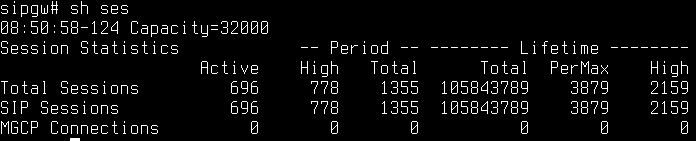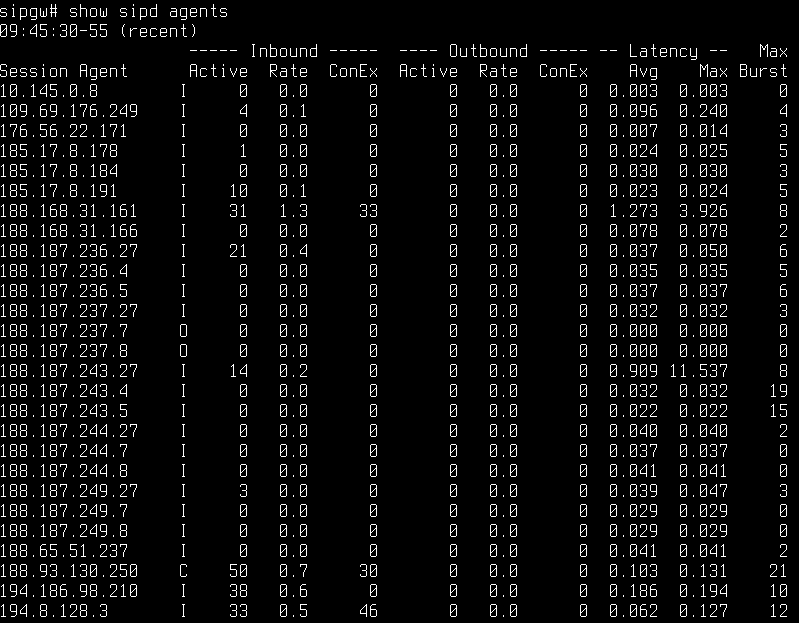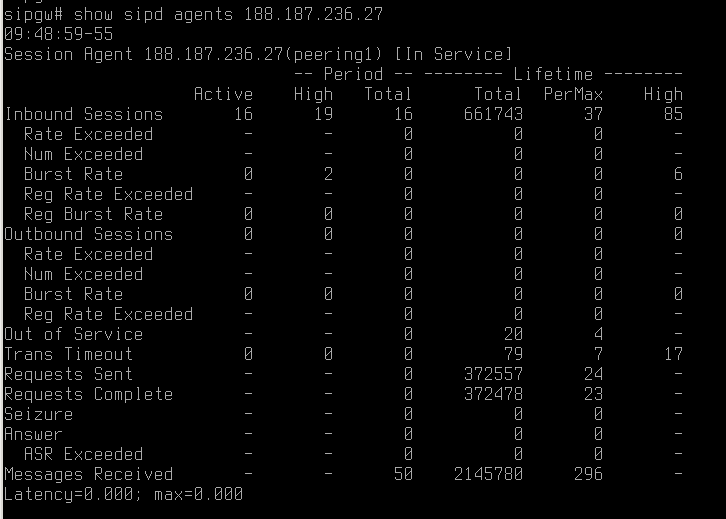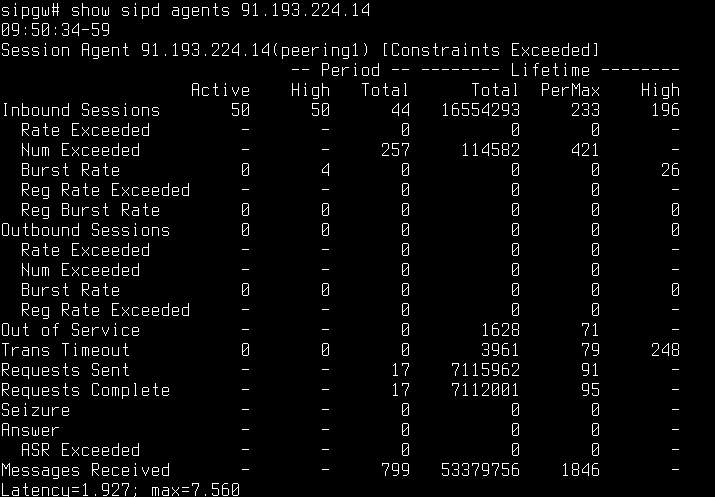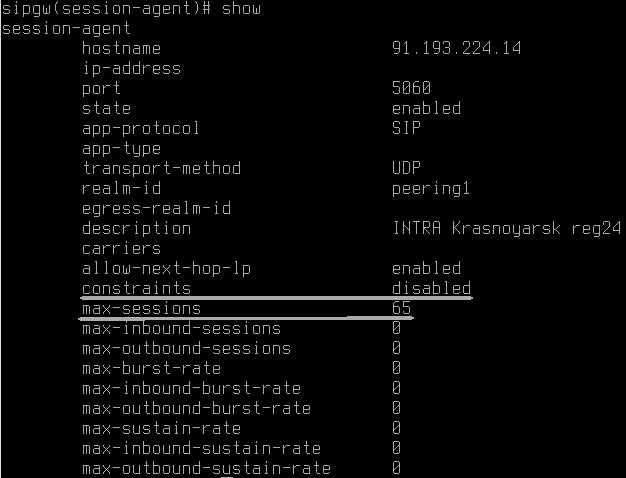What to do if somebody set up call redirect from his number to yours one, but you do not want to accept such calls?
According to RFC5806 – Diversion Indication in SIP,
The Diversion header SHOULD be added when a SIP proxy server, SIP
redirect server, or SIP user agent changes the ultimate endpoint that
will receive the call.
So, you have to reject INVITEs with Diversion header. This is how it looks like on the AcmePacket. One more header-rule (if you already have any) in sip-manipulation rule:
header-rule name reject_diversion header-name Diversion action manipulate comparison-type case-sensitive msg-type request methods INVITE match-value new-value element-rule name rej_diversion parameter-name type header-value action reject match-val-type any comparison-type pattern-rule match-value ^.*$ new-value
You may also add something like “603:Decline” to “new-value” parameter.
Or even like this, without any responce codes and element-rules:
header-rule
name rejectDiversion
header-name Diversion
action reject
comparison-type boolean
msg-type request
methods INVITE
match-value
new-value